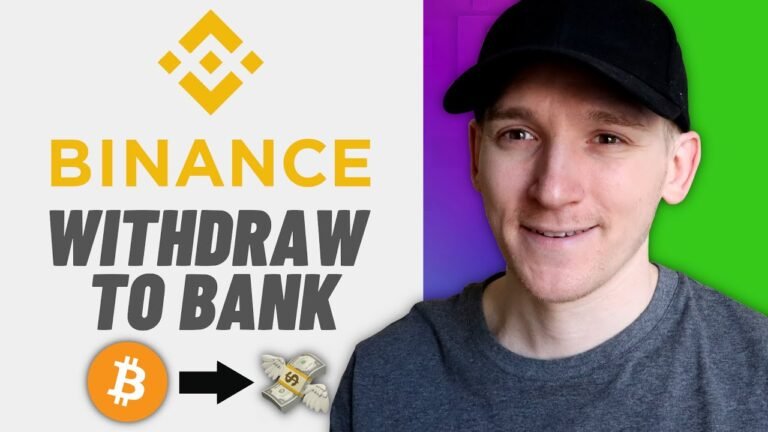Binance is one of the largest cryptocurrency exchanges globally, offering traders and investors a platform to buy, sell, and store digital assets. While many users focus on depositing and trading, knowing how to withdraw from Binance is equally important. Whether you’re withdrawing cryptocurrencies to a private wallet or converting them into fiat for personal use, this guide will walk you through the entire process to ensure a seamless experience.
Understanding Binance Withdrawals
Withdrawing from Binance involves two primary categories:
- Cryptocurrency Withdrawals: Moving digital assets from Binance to an external wallet, another exchange, or a decentralized finance (DeFi) platform.
- Fiat Withdrawals: Converting cryptocurrencies into traditional currency (USD, EUR, etc.) and transferring it to a bank account or third-party payment service.
Each withdrawal method has specific requirements, transaction fees, and processing times. Below, we explore both withdrawal options in detail.
How to Withdraw Cryptocurrency from Binance
If you want to transfer your cryptocurrencies from Binance to an external wallet, follow these steps:
Step 1: Log in to Your Binance Account
Go to Binance’s official website and log in using your registered email address and password. If you have enabled two-factor authentication (2FA), complete the security verification.
Step 2: Navigate to the Withdrawal Page
- Click on Wallet from the top navigation bar.
- Select Fiat and Spot (previously known as Spot Wallet).
- Click Withdraw on the right-hand side of the page.
- Select Crypto as your withdrawal type.
Step 3: Choose the Cryptocurrency to Withdraw
In the Coin section, select the cryptocurrency you want to withdraw, such as Bitcoin (BTC), Ethereum (ETH), or USDT (Tether). Ensure you select the correct network for the transaction.
Step 4: Enter the Destination Address
Paste the recipient wallet address into the Address field. This is where your withdrawn funds will be sent. Double-check the address to avoid errors, as blockchain transactions are irreversible.
Step 5: Select the Network
Different cryptocurrencies support multiple networks (e.g., ERC-20, BEP-20, TRC-20). Choose the network that matches your recipient’s wallet. Selecting the wrong network can result in lost funds.
Step 6: Enter the Withdrawal Amount
Specify the amount of cryptocurrency you wish to withdraw. Binance will display the estimated withdrawal fee and the final amount you will receive after deducting the fee.
Step 7: Confirm and Complete Security Verification
- Click Withdraw to proceed.
- Complete the 2FA verification using Google Authenticator or SMS authentication.
- If required, confirm the withdrawal request via email.
Step 8: Track the Withdrawal Status
Go to Wallet > Transaction History to monitor the status of your withdrawal. Withdrawals on the blockchain may take a few minutes to several hours, depending on network congestion.
How to Withdraw Fiat from Binance
If you want to withdraw fiat currency from Binance to your bank account or a third-party payment service, follow these steps:
Step 1: Log in to Binance
Access your Binance account and navigate to the Wallet section.
Step 2: Navigate to the Fiat Withdrawal Page
- Click on Wallet > Fiat and Spot.
- Click Withdraw.
- Select Fiat as your withdrawal method.
Step 3: Choose the Currency and Payment Method
Select the fiat currency you want to withdraw (e.g., USD, EUR). Binance offers different withdrawal options, including:
- Bank Transfer (SWIFT, SEPA, etc.)
- Credit/Debit Card Withdrawal (for eligible users)
- Third-Party Payment Providers (e.g., Advcash, Payeer, etc.)
Choose the method that best suits your needs.
Step 4: Enter the Withdrawal Amount
Specify the amount you wish to withdraw. Binance will display the applicable withdrawal fee and the estimated time for processing.
Step 5: Confirm and Verify the Withdrawal
- Click Withdraw to proceed.
- Complete the security verification using 2FA.
- Confirm the withdrawal via email if required.
Step 6: Wait for the Transaction to Process
Fiat withdrawals typically take 1-5 business days, depending on the chosen payment method. You can track the transaction in Wallet > Transaction History.
Binance Withdrawal Fees and Limits
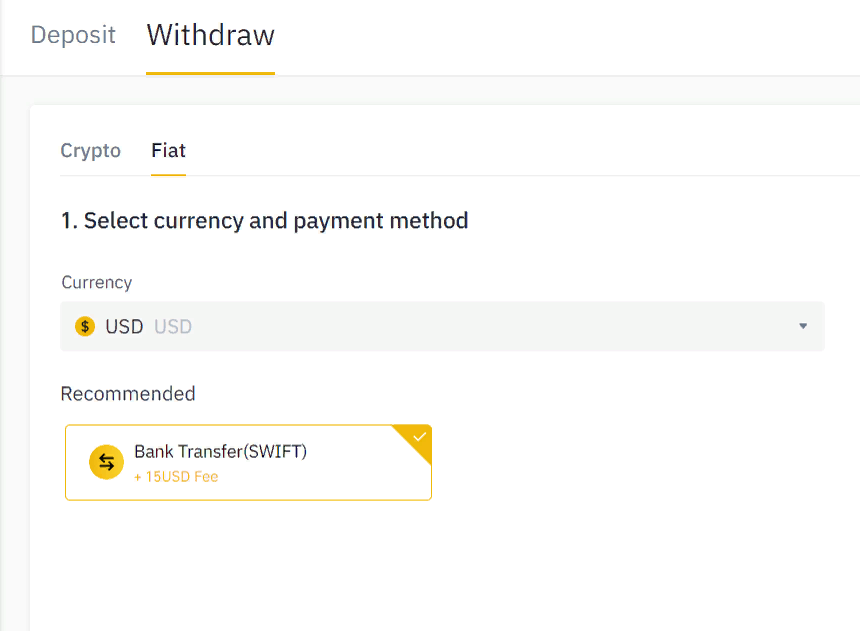
Cryptocurrency Withdrawal Fees
Each cryptocurrency has its own withdrawal fee and minimum withdrawal amount. These fees vary based on the network used. For example:
- Bitcoin (BTC): 0.0002 BTC withdrawal fee
- Ethereum (ETH): 0.005 ETH withdrawal fee
- USDT (Tether): Varies based on the selected network (ERC-20, TRC-20, or BEP-20)
Fiat Withdrawal Fees
Fiat withdrawal fees depend on the currency and method selected. For instance:
- Bank Transfers: Typically range from $1 to $15 per withdrawal.
- Credit/Debit Cards: Fees may be a percentage of the withdrawn amount.
For an updated list of withdrawal fees, visit Binance’s official fee schedule.
Common Issues and Solutions in Binance Withdrawals
1. Withdrawal Delays
- Blockchain congestion can slow down cryptocurrency withdrawals. If your transaction is pending, check the blockchain explorer.
- Bank processing times can delay fiat withdrawals. Ensure your bank supports international transactions.
2. Incorrect Address Issues
- Always double-check the recipient address before confirming.
- If an incorrect network was selected, funds might be lost permanently.
3. Withdrawal Limits
- Binance imposes withdrawal limits based on account verification level. Verified users have higher withdrawal limits.
4. Security Restrictions
- If Binance detects unusual activity, withdrawals may be temporarily suspended. Enable two-factor authentication (2FA) for added security.
Conclusion
Understanding how to withdraw from Binance is essential for efficiently managing your funds. Whether withdrawing cryptocurrency or fiat, following the correct steps ensures a smooth transaction. Always verify recipient addresses, choose the correct network, and be mindful of transaction fees and withdrawal limits. By keeping security measures in place, you can safely withdraw your funds from Binance with confidence.
Read more: Freeview TV Guide: Your Ultimate Channel and Schedule Companion